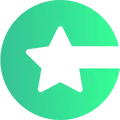When you want to see how your app looks on the phone, you can preview it by using our mobile app, also called Choicely Studio. You can do that in three steps.
The steps are:
- Download the Choicely Studio app on your phone
- Find your QR code on Choicely.com
- Scan the QR code on your phone to test your app
1. Download the Choicely Studio app on your phone
Navigate to Apple App Store or Google Play on your phone, and search for “Choicely Studio” or just “Choicely”. Download the app, and open it. It looks like this:
2. Find your QR code in Choicely App Builder
Find the QR code of your app in Choicely App Builder, on your computer. Go to your Brand on the left hand menu, navigate to “Apps”, and click on your app’s name.
Now you’ll arrive to a view that looks like this:
Click on the “Preview” button on the top menu.
And you’ll see the QR code that you can use to preview the app:
3. Scan the QR code on your phone to test your app
Now return to the Choicely Studio mobile app on your phone.
Navigate to “Scan” on the bottom menu, and you’ll see a view like this:
Click on the big light green “Scan” button, the app opens your camera – now scan your QR code on the screen:
Now your app’s name is found below the light green “Scan” button:
Click on the name of your app, and you can test it live! You can use it, tap on links, and browse around freely. Close and reopen the app to exit the preview.
And that’s how it’s done!
Do test your app often on the phone, as that’s where it will be used!