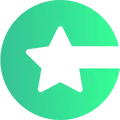Here’s how to add Gobi Stories bubbles among the native content of your app.
Here’s how to embed Gobi stories to your app.
- Copy the embed code from Gobi stories
- Create an article and paste your code
- Finalize by creating the thumbnail
1. Copy the embed code from Gobi Stories
First create the stories in the “Stories” page of Gobi. Then go to the “Add to Website” page in your Gobi Stories editor, choose and edit the stories you want to embed into your app.

Below the editor, you’ll find the “Copy Code” section. Click “Copy”. Keep this browser tab open in case you lose the code, and need to copy it again.
2. Create an article and paste your code
Your Gobi stories will be added into native content, these are called “Articles” in Choicely app builder. First, create an article. On the left side of the article view, choose “Web” and the element to the center. Make sure this Web element is now selected. Go to the right side of the screen, select “Embed” and paste the Gobi Stories Embed code to the box.
 Here’s a more detailed guide on creating articles.
Here’s a more detailed guide on creating articles.
3. Finalize by creating the thumbnail
Finalize your article by adding a thumbnail of your article that contains the Gobi Stories. The thumbnail will be shown in your content feeds.

Switch to editing the thumbnail in the tab in the middle of the screen. Create the thumbnail by dragging and dropping content, just like with the article itself.
Finally, click save!
Well done!
You can now add cool social media style stories to your app with Gobi!
You can add these native articles into content feeds or use them into your bottom menu or in screens and side menus.
If you want to add the article to a feed right away, refresh your browser so it will appear in the article list.
Looking to learn more about Articles?