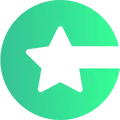It's time for auditions! This is how you can communicate and set up meetings with applicants within the Casting tool.
Your submission process has closed and you have created a shortlist of applicants. It’s now time to contact them and arrange to meet.
You can use the platform to contact applicants via email. There are also two ways of arranging to meet a candidate:
Calendar meeting: You can set a calendar meeting directly from the tool. This will send an invitation to you and the applicant and place your selected time in your diaries.
Booking link: This will send a link to the applicant with your calendar, with the opening times you’ve chosen. They can then pick their preferred time. This will give you a notification and set up the meeting in your diary.
How to contact applicants
To contact applicants, go to the “Answers” tab (Surveys->Answers).
- Click on the applicant you’d like to contact.
- A sidebar will appear. On the top right corner, you’ll see a “Contact” button, click it and you can write them an email here.
How to set up a calendar meeting
Use the calendar tab if you want to suggest a meeting time. This will send a calendar invitation to the recipient along with the email. This is the best method to use if you want to suggest a fixed time yourself.
How to set up a booking link
A booking link is a URL that you can send to your applicants. This will then open up a calendar view allowing them to pick a suitable time.
Once they have selected, a meeting will be set up in your diaries so that you can follow up.
This is a great method to use if you don’t want to organize the timings yourself and instead prefer to offer flexibility to the applicants.
Go to the “Calendar” tab. In the next view, click “Edit scheduler” to set which times are good for you to receive calendar bookings.
Note: If you don’t see a “Calendar” button, contact Choicely support so we can add the feature under your brand.
In the following view, you’ll set information for the calendar invite.
On the tabs on the left, you can:
- Set which calendar you’ll use to set up the meetings
- Set the opening hours you can receive bookings
- Determine what happens when bookings are made (Booking Flow)
- Set reminders and confirmation emails
- Set up what information is asked from applicants
- Set up the booking page styles
- View your booking page from the bottom left corner. Open the booking page and copy its address, so you can paste it to messages later.
To finalize your settings, click Save & Exit.
You’ll see your current booking schedule from the “Agenda” tab.
That's done!
Now you can invite applicants to book a meeting with you!