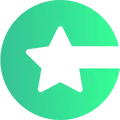Learn what are the Brand Page Settings, Region settings and overall settings in Choicely
The overall Brand settings in Choicely are:
- Edit Brand Page
- Region / Hosting settings (top left corner)
- Overall settings menu (top right corner)
Edit Brand Page
On the "Edit Brand Page" view you can
- Invite new users to Choicely and manage their access rights
- Find contact details for your brand towards Choicely
- Calendar and email setup for the casting tool feature
- See an overview of advanced Brand Settings that are used for setup and support purposes
Brand Setting
- Brand ID
- User for setup support
- Name
- Brand name
- Email
- Main email address towards Choicely
- Phone
- Main contact phone number towards Choicely
- Brand Logo
- Brand Adminstrators
- List of users and administrators
- Access type
- Here you can manage the extent of their access to Choicely
- The options are:
- Read: The user can access the app and browse it but cannot use any of its features
- Use: The user can use Choicely features but cannot create or edit any content
- Write: The user can use Choicely, create and edit content
- Owner: The user has all the rights mentioned above, and the rights to add new users and edit their access type.
Brand Advanced Settings
These are used by the Choicely team when the app is being published. The publishing is carried out by the Choicely team, so there’s no need to edit these settings:
- Firebase settings
- Default app key
Here you can connect your calendar and email for setting up the casting tool feature:
- Add calendar
- Add email calendar
- Interested in handling your casting process from start to finish with Choicely? Book a meeting with us.
Region / Hosting Settings (left hand corner)
Here you can edit the region where you want the Choicely Studio data of your brand to be hosted. You can only make this choice once:
- US – United States
- EU – The European Union
Overall settings menu (top right corner)
Here’s what the overall settings menu on the top right corner does.
- Edit profile
- Go to edit profile view
- Create brand
- You can create a new brand – for another company for example.
- Under a brand you can have a new set of apps, and a different set of users.
- Manage brands
- Access the different brands you own
- Delete the brand from the “x” sign on the right side of the brand name
- Terms
- Access:
- Terms of use
- Privacy policy
- Rekisteriseloste (Privacy policy in Finnish)
- Oikean ylälaidan Contests linkki ei toimi, ja Studio menee “Create Contest” näkymään
- Access:
- Privacy
- Log out