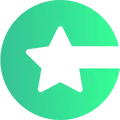Learn the settings on the app builder view.
Access the App Builder view by selecting Apps -> The app of your choosing.
Jump to the settings:
Horizontal menu on the middle of the screen
Below you'll find the settings for the horizontal menu on the middle of the screen with these options:
- Splash
- In-App Purchases
- Sign up
- Sign in
- Profile
Scroll down for the settings
Splash
- Icon tint
- Select the color of your icon / splash image
- Background color
- Background image
- Splash image
In-App Purchases
By default, in-app purchases in Choicely are paid votes. Want to provide other kind of in-app purchases? Contact us
Create Master Shop
You can establish a shop of in-app purchases by clicking on the "Create Master Shop" button.
There you can set up what kind of paid vote package you want to provide.
To finish your paid vote setup, also setups need to be done in App Store, Google Play and Firebase. Contact us for a free in-app purchase setup.
To provide Paid Subscriptions or Paid Content, a setup is also needed in App Store and Google Play. Contact us if you’re interested in these monetization methods.
Sign Up
If there’s a way to sign up in your app, here you can edit the screen where the sign up happens. You can edit:
- Title
- Description
- Bottom text
- This is usually “the small legal print” like in this example. You can use HTML to add links.
- Authentication methods
- Select how the user can authenticate to sign up
- We recommend using email as one method
Sign In
Here you can edit the Sign in page, respectively. You can edit:
- Title
- Description
- Bottom text
- Forgot password link
Profile
Here you can edit the profile view. In this view, the user can edit their information.
You can choose if you want to ask their:
- Image
- Name
- Gender
- Age
- City
You can also define the…
- Title
- Description
…of this view.
You can also determine:
- Anonymous user
- When this is selected, a login doesn’t require any kind of authentication (eg. email isn’t required)
- Powered by Choicely
- If the tagline is shown
App Settings on the right side of the screen
Here you can find the settings on the right hand corner, except for the ones that are also in the horizontal menu - which have been described above.
- Splash
- Sign up
- Sign in
- Profile
General App Settings
- App name
- Primary color
- Secondary color
- Background color
- Text color
- App icon
The following settings are needed for setting up in-app purchases, and tech checkups. A large part of the information is auto-filled. You don’t need to worry about these things, and in case you do, our team will help out with that.
- App Store settings
- Bundle ID
- App Store ID
- Access key
- Google Play settings
- Play Store ID
- Package name
- Access key
- Firebase settings
- Select Firebase project name
- Provider settings
- Provider Name
- Is anonymous auth enabled?
- Firebase project keys
Toolbar
Here you can adjust the Toolbar section – the top part – of your app.
- Title
- Subtitle
- Text gravity
- Choose whether text is aligned Left or Center
- Background color
- Set a background image for your toolbar. This is optional if you use an image.
- Text color
- Icon tint
- Backround image
- Set a background image for your toolbar. This is optional if you use a color.
- Toolbar image
- Duplicate toolbar to all screens
- Copy this toolbar to all screens
Share settings
Here you can set up how your app content looks like when it’s shared on social media.
You can define:
- Default sharing image
- Share icon
- Website URL
- Title
- We recommend using the app’s name
- Description
- The short text beneath the title
- App IDs and dynamic links
- UTM tracking codes
Advanced settings
Parameters are used for app customizations – if you purchase an app or app customizations built by the Choicely team, we might use this feature.