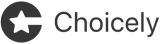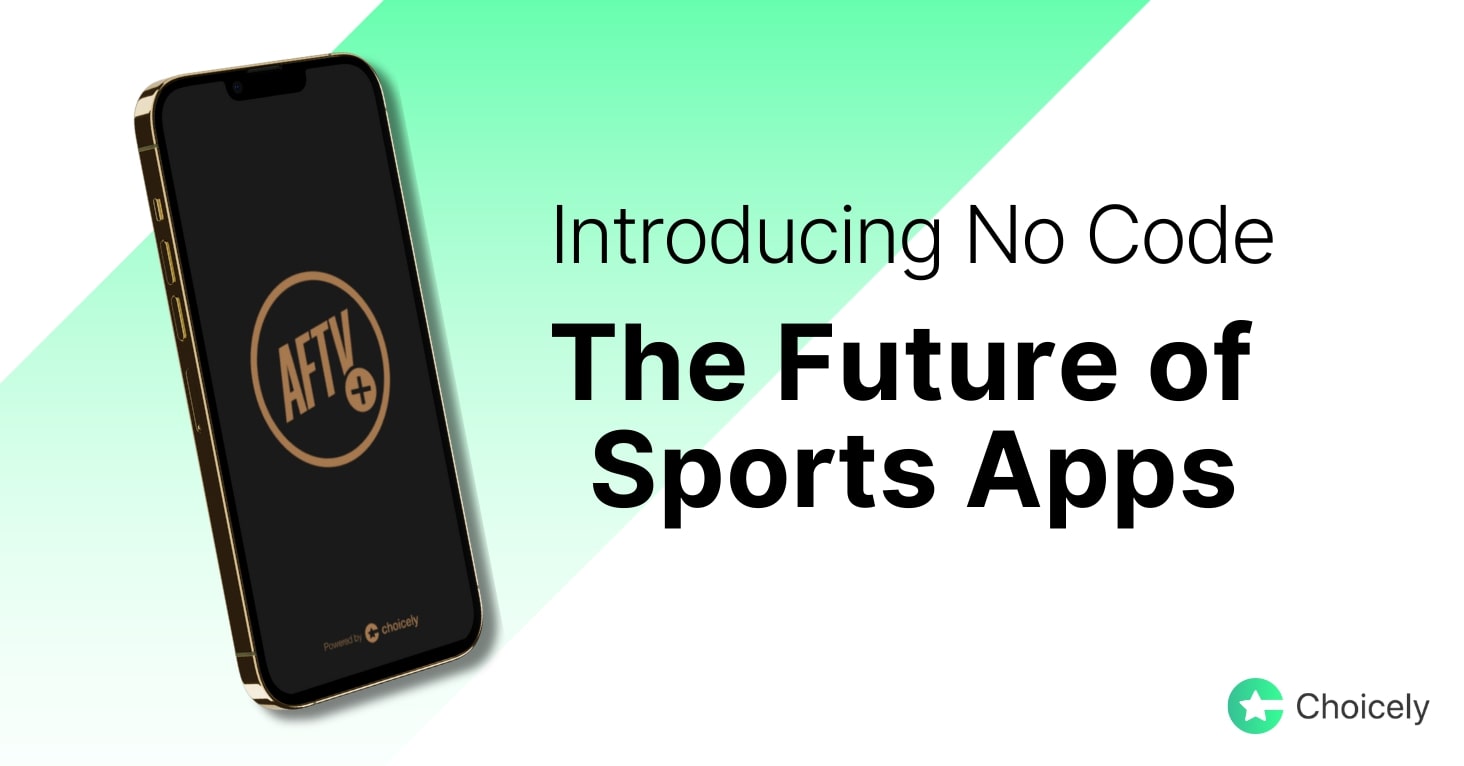app development
How to Upload an Updated App to the Play Store and App Store
Updating your app? Follow this guide to submit updates smoothly, avoid rejections, and speed up approvals on Google Play and the App Store.
Tommy Eklund
Feb 12, 2025
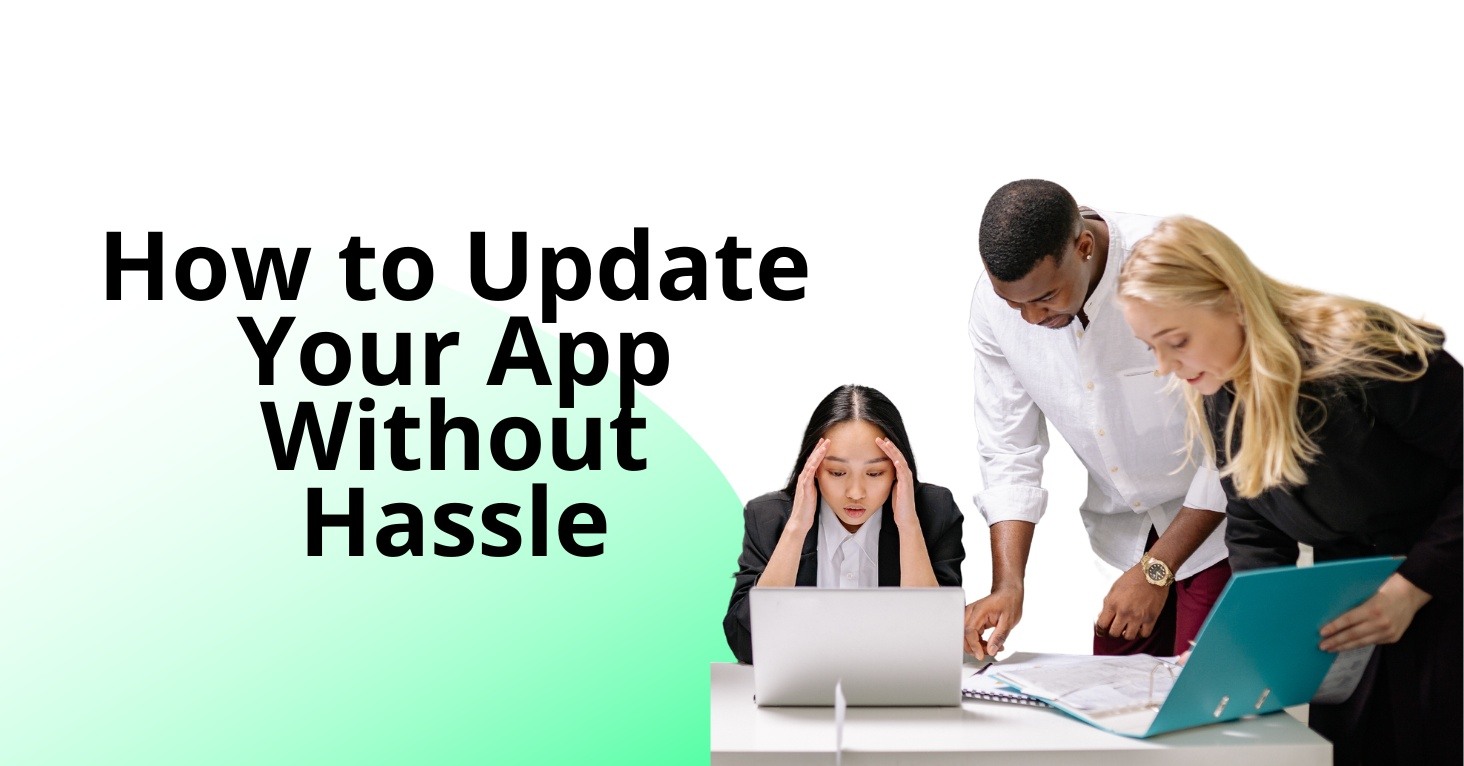
To keep your app appealing, secure and bug-free, it's recommended to update your app on Google Play Store and Apple App Store regularly. The update process can sometimes be confusing, and delays in approval can frustrate developers.
In this guide, you’ll learn:
✅ How long the update process takes
✅ How to submit an updated app successfully
✅ Common reasons for rejection
✅ How to avoid delays
✅ How Choicely App Builder lets you bypass app review delays
How Long Does It Take to Update an App?
Google Play Store (Android)
📌 Google's review process takes anywhere from a few hours to 7 days, sometimes even longer, depending on various factors. (Google Support)
📌 Expedited reviews are not available, but maintaining a good compliance history may speed up the process.
Apple App Store (iOS)
📌 Apple states that 90% of app updates are reviewed within 48 hours. (Apple Developer)
📌 Expedited reviews may be requested if you have an urgent issue.
In our own experience, in most cases the apps go through the Google Play and App Store review processes in 24 hours. However, the timetable can vary a lot. In the most extreme cases, the review takes over a week. If your app doesn’t pass the review, you need to fix the issues the app stores report to you.
When you have a strict deadline for an app to go live, it’s recommended that you submit your app several weeks before the deadline.
💡 Key Factors That Affect Review Time:
✔️ First-time vs. Existing App – First-time app submissions take longer.
✔️ Compliance with App Store Guidelines – If your app violates any rules, it will get rejected.
✔️ Review Volume – Peak submission times (holidays, major OS updates) may slow down reviews.
Step-by-Step Guide to Updating an App on Google Play Store
Step 1: Prepare Your Updated App
Before submitting your update, ensure the new version is fully functional and tested.
✔️ Implement your changes (new features, fixes, optimizations).
✔️ Test your app on multiple devices (real devices + emulators).
✔️ Check compliance with Google Play Developer Policies.
Step 2: Update App Version & Metadata
To submit an update, your app must have a new version number.
1️⃣ Open your project in Android Studio
2️⃣ Update versionCode and versionName in build.gradle (Module: app)
arduino
CopyEdit
android {
defaultConfig {
versionCode 2
versionName "1.1"
}
}
3️⃣ Update your store listing (title, description, screenshots, release notes).
Step 3: Generate a Signed APK or App Bundle
To upload your update, you need to create a signed AAB (App Bundle)(Google Play won’t accept APK’s anymore)
1️⃣ Go to Android Studio → Build → Generate Signed Bundle
2️⃣ Select ‘Android App Bundle’
3️⃣ Choose your keystore and sign your app
4️⃣ Build and save the file
Step 4: Upload to Google Play Console & Submit for Review
1️⃣ Log in to Google Play Console → Select your app
2️⃣ Go to ‘Production’ → ‘Create New Release’
3️⃣ Upload the new App Bundle
4️⃣ Enter release notes (what’s new in this update?)
5️⃣ Click ‘Save’ and then ‘Review Release’
6️⃣ After review, click ‘Start Rollout to Production’
✅ Done! Your update is now submitted for review!
💡 Pro Tip: Keep an eye on the ‘App Status’ section in Google Play Console for any feedback.
Step-by-Step Guide to Updating an App on Apple App Store
Step 1: Prepare Your Updated App
✔️ Ensure your app runs smoothly on the latest iOS version.
✔️ Test on multiple devices using TestFlight.
✔️ Verify App Store guidelines compliance.
Step 2: Update App Version & Metadata
Every update must have a new version number and release notes.
1️⃣ Open your Xcode project
2️⃣ Go to the ‘General’ tab and update:
- Version: (Example: 1.0 → 1.1)
- Build: (Increment by 1)(optional)
Step 3: Archive & Submit Your App Using Xcode
1️⃣ Open Xcode → Select your project
2️⃣ Go to ‘Product’ → ‘Archive’
3️⃣ Click ‘Distribute App’ → ‘App Store Connect’
4️⃣ Select ‘Upload’ and sign with your Developer Account
5️⃣ Wait for processing to complete
Step 4: Submit Your App Update in App Store Connect
1️⃣ Log in to App Store Connect
2️⃣ Select your app and create a new version
3️⃣ Choose the new build you uploaded
4️⃣ Update your App Store listing (screenshots, descriptions, etc.)
5️⃣ Fill in ‘What’s New in This Version?’
6️⃣ Submit for review
✅ Done! Now wait for Apple’s review process!
💡 Pro Tip: You can request an Expedited Review if your update is urgent (e.g., fixing a critical bug).
Why Some App Updates Get Delayed or Rejected
🚨 Common reasons your update might be delayed:
❌ Incomplete metadata (missing screenshots, privacy policies, etc.)
❌ Violations of App Store or Google Play policies
❌ Crashes, security issues, or performance problems
✅ How to avoid delays:
✔️ Follow platform guidelines carefully.
✔️ Test thoroughly before submitting.
✔️ Provide complete and clear metadata.
How to Avoid Waiting for App Review – The Choicely Advantage
💡 What if you could update your native app instantly – without waiting for app store approvals?
When you create your apps with Choicely App Builder, you don’t have to wait for app store reviews every time you make a small change.
🚀 Choicely lets you update native app content & design in real-time.
✔️ Changes appear in user apps instantly.
✔️ No need to submit updates for minor changes.
✔️ No need for a developer – just edit & publish!
You will serve the business faster and better. Avoiding delays like this is especially useful in industries that require reacting and moving quickly, like live events or TV entertainment.
💡 When Do You Still Need to Submit an Update?
You’ll still need to submit an update when:
✔️ You launch your app for the first time
✔️ You change the app’s core functionality
When you’re a Choicely customer or reseller, we can also handle app updates for you. App updates take time and effort, and our experienced team can take care of them effectively.
Final Thoughts: Keep Your App Updated Without the Hassle
🚀 Key Takeaways:
✔️ Google Play and Apple App Store updates typically take 1-7 days to review.
✔️ Follow submission guidelines carefully to avoid delays.
✔️ If you’d like to update your apps instantly, build your apps with Choicely.
💡 Want to simplify your app management?
Try Choicely, build your app without coding and keep it fresh – without waiting for approvals!
Keep reading, here are some similar posts
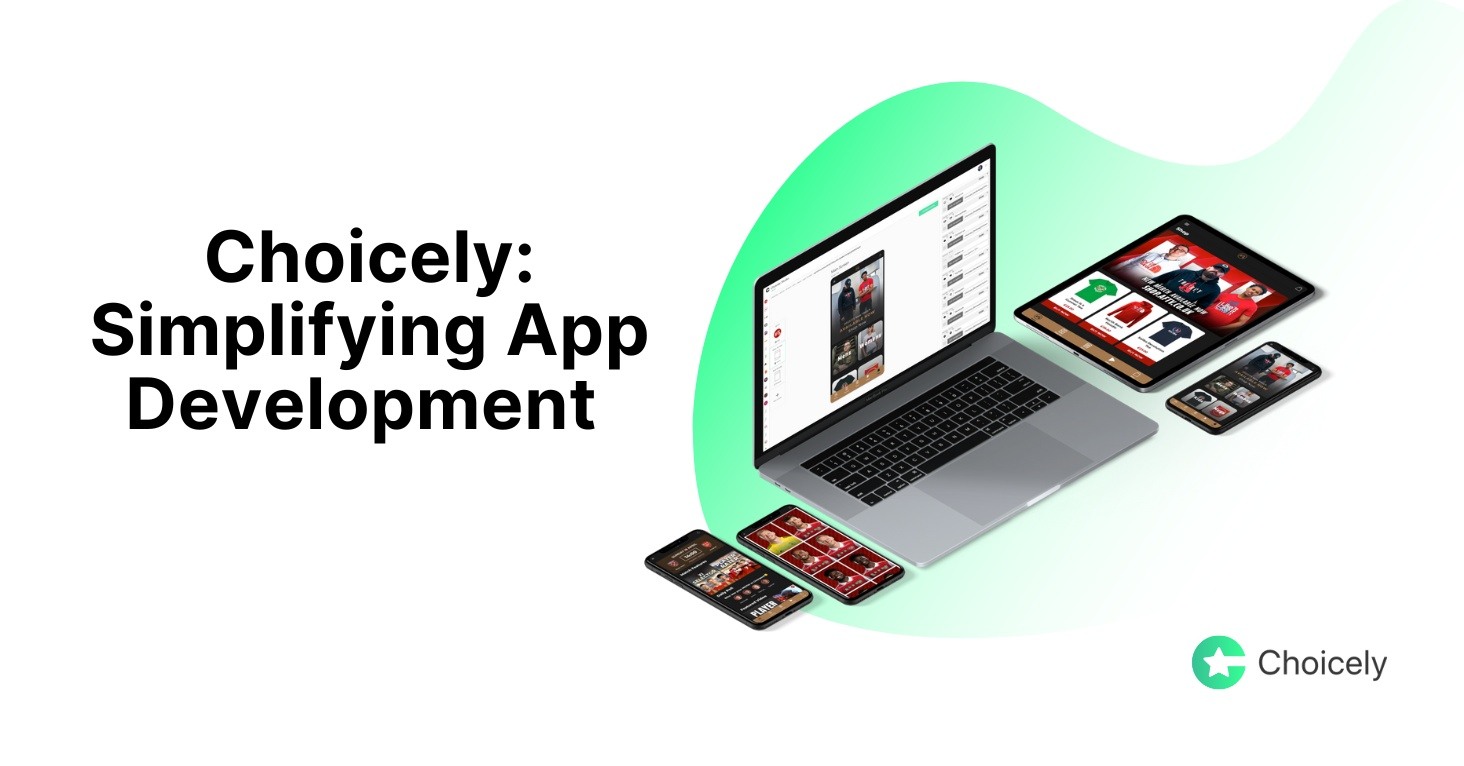
Time to develop an app? Businesses and developers face a critical decision when creating mobile solutions:...
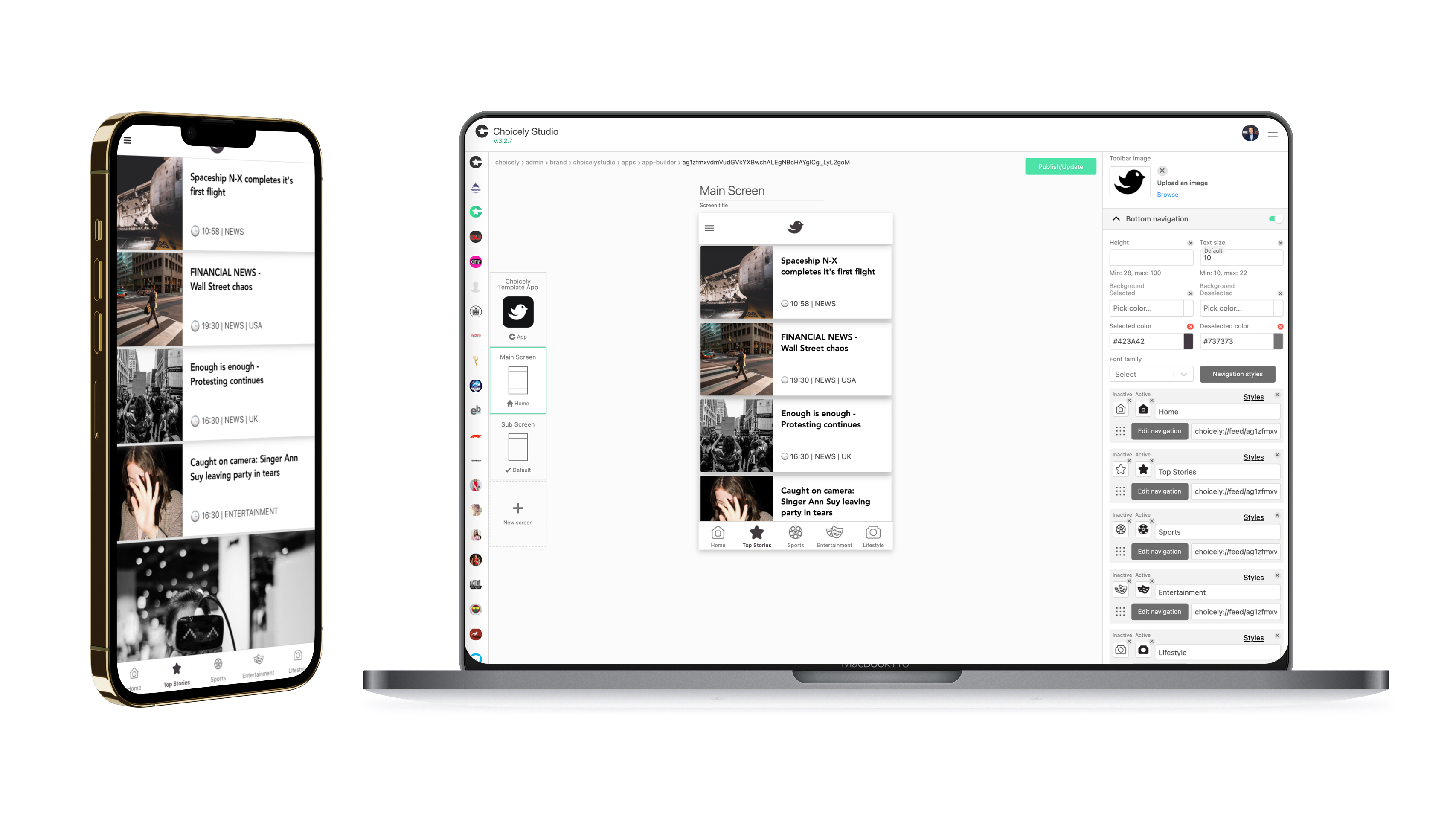
Are you looking for the best no code mobile app builder for you or your team? You’ve come to the right place....